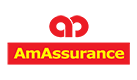Security Statement
AMASSURANCE.COM SECURITY MEASURES
Amassurance.com realizes how important it is to provide a secure channel for our customers. Therefore we’ve deploy a number of methods and technology to make this happen.
1) User Identification
Every users will have a unique login ID and password to access their own account. Without proper identification, access to the system is denied.
2) Time-out feature
Timeout feature will automatically ends your session after a certain period of inactivity. This is to stop an unauthorized person from using your ID if you forget to log out.
3) Account lockout after 3 incorrect attempts
This feature prevents unauthorized person to try to login to your account by guessing your password.
4) 128-bit SSL encryption technology
Secure Socket Layer (SSL) technology converts the information between your computer and our server into an unreadable format. This ensure security of the transaction.
You could tell that website is using the SSL encryption technology if you see a URL that begins with “https” (instead of “http”) in the address line and a secure symbol (such as a closed padlock or key icon), at the bottom of your browser screen.
Our website is guaranteed secured by Verisign. You may check the certificate by clicking the Verisign icon http://www.verisign.com/ssl/ssl-information-center/.
5) Top notch security technology to protect our server
The server that run Amassurance.com protected from unauthorized access and malicious attack with the latest firewall and anti virus. Rest assured that your transaction and information are saved in our hand.
WHAT YOU CAN DO TO MAKE YOUR ONLINE TRANSACTION MORE SECURE?
These steps are not only applicable to Amassurance.com. It’s a good security practice you could apply to ensure your internet transaction are secure.
1) Keep your password confidential
Do not disclose your password to anyone, even to someone who claim that he’s representing Amassurance.com. Our customer support staff never require your password at any time.
2) Choose strong password
Avoid password that is easy to guess, like your IC number, car plate number, or your date of birth. You may use a combination of upper and lower case letters, number and special characters. For more tips on how to choose a password that are easy for you to remember but strong enough click here : http://www.microsoft.com/athome/security/privacy/password.mspx
3) Avoid writing down or saving your password in your browser or automated login software
Memorise your password. Do not use the function to store your ID and password provided in your browsers.
To turn AutoComplete "On" or "Off" in MS Internet Explorer browser:
- Click the "Tools" menu to get the "Internet Options" function.
- Click "Internet Options" to get the "Content" tab.
- From this tab, click the "AutoComplete" button.
- Uncheck "User names and passwords on forms".
4) Ensure you are accessing the correct website
Never access the website via a hyperlink from an e-mail. Always type in the correct website address yourself.
5) When logging out from the website, click ‘logout’ button. Don’t just close the browser.
6) Keep your system up-to-date
Keep your operating system (e.g. Microsoft Windows) and Internet-related software updated with the latest anti-virus and security patches.